There are several ways to integrate ShootProof with your existing website. In this article, we'll address these commons scenarios:
I don't have a website at all.
I just want to add a link to ShootProof on my website.
I want my clients to log in to their galleries right on my website.
I want my clients to feel like they've never left my website.
I don't have a website at all.
Point clients to your ShootProof Portfolio Website, at yourshootproofusername.shootproof.com. There you can have an About page, a Contact page, and access to all of your public galleries.
You can also send your clients a direct link to their galleries by clicking the Actions button on any gallery and choosing the Share Gallery option.
I just want to add a link to ShootProof on my website.
An easy way to link to your ShootProof galleries is just that – create a link. If you have access to make changes on your website, add a link to either your ShootProof Portfolio Website OR create links to individual galleries. This is a great way to send clients to your galleries from a blog post, your Facebook page, or the navigation links on your website.
This may require some HTML work, but if you maintain your own website, chances are you know how to add a link. If not, check with your developer or website software company.
I want my clients to log in to their galleries right on my website and skip my ShootProof Portfolio Website.
You can add our custom login widget to your website. The widget takes on the styling of your website and sends your clients directly to their individual galleries.
To add the widget, go to Galleries > Gallery Tools > Login Widget and grab the code for the widget. You must have an HTML website in order to use this widget.
You have 3 widget options to choose from:
- A drop-down menu with a list of your galleries. Only galleries marked as Public will show up here, regardless of password protection.

- A widget that requires that the visitor enter an email address and the gallery password. To use this option, all of your galleries must be password-protected.
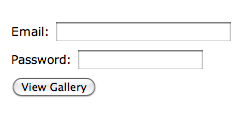
- A widget that requires the visitor to enter only the gallery password. To use this option, all of your galleries must be password-protected.
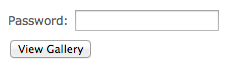
When you select your option on that page, the HTML code will update on your screen.
Wordpress users: You can add a text widget to your sidebar and paste the HTML code into the widget. The widget only works in self-hosted Wordpress sites (through wordpress.org) and not in the free Wordpress sites (wordpress.com). Javascript is not supported by wordpress.com sites.
Please note: For security reasons, the password cannot be securely sent from a 3rd party website to ShootProof. If using the password form on the login widget, the client will be prompted for the password on the widget and once again in the ShootProof gallery. To avoid having the client enter their password twice, set the gallery as Public and only display the event list on the widget. With this option, the client would select the gallery from a drop-down and enter the password in the ShootProof gallery itself.
I want my clients to feel like they've never left my website. I don't want the word ShootProof to appear in the URL.
For a more professional website appearance, create a custom subdomain of your own website. This will show your ShootProof Portfolio Website as if it's a part of your website. This will make your Portfolio Website look like it’s a part of your website by removing “ShootProof” from the url.
With a custom domain, your ShootProof Portfolio Website could be found at proofs.yourwebsite.com or clients.yourwebsite.com, rather than at yourusername.shootproof.com.
The downside: It takes a little bit of technical work to set up. It’s certainly not rocket science, and we have step-by-step instructions, but you’ll need access to your domain hosting account. Read more about setting up a custom domain here.