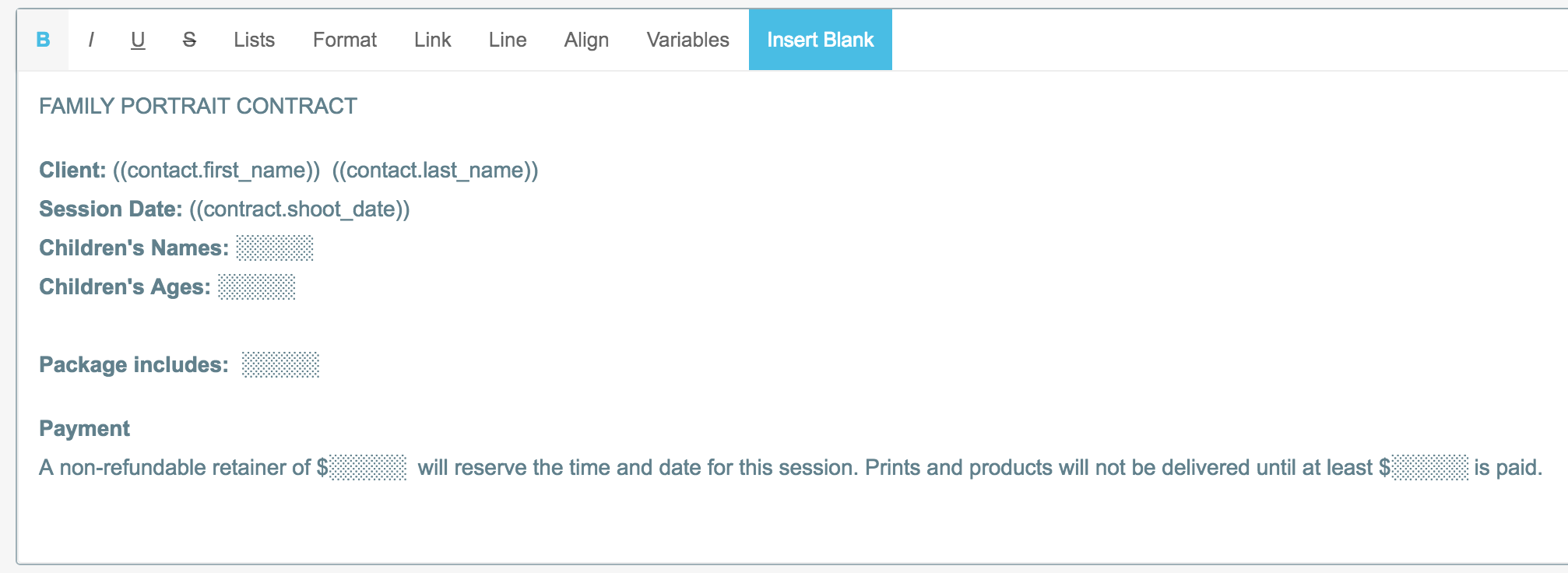"Blanks" put a placeholder in your document templates. This is helpful for information that will likely change from client to client and for information that the ShootProof system doesn't know, such as the wedding venue, the number of hours included in the coverage, or the number of weeks until the client receives his or her prints.
You are unable to send a contract to a client if there are blanks that haven't been edited. This ensures that you do not forget to fill in specific information throughout your contract before emailing it, especially when you have a very long document!
Insert "blanks" in your contract templates
- Go to Studio > Contracts > Templates > Actions > Edit
- Put the cursor in the correct location of the document in the Contract Body section and click the Insert Blanks button
- Do not insert multiple blanks in a row; blanks are expandable, meaning later, when you type, they will stretch to fit the width of the text you wish to write.
- Do not insert multiple blanks in a row; blanks are expandable, meaning later, when you type, they will stretch to fit the width of the text you wish to write.
- Save the template
Fill in "blanks" when creating a contract
Simply click on a blank to remove it! Then type the needed information in its place.
Remember: The contract cannot be sent until you've clicked on each of the blanks! You'll see a yellow reminder at the top of the screen.